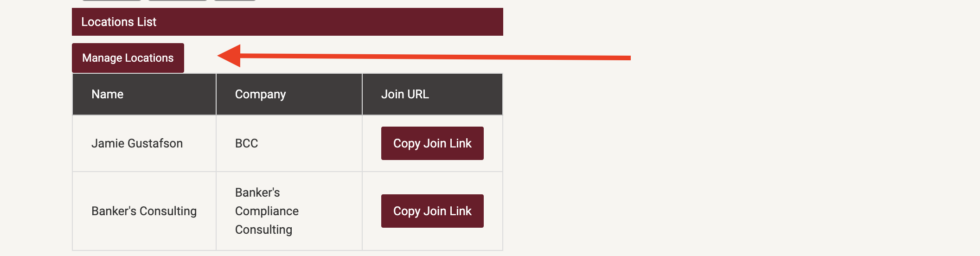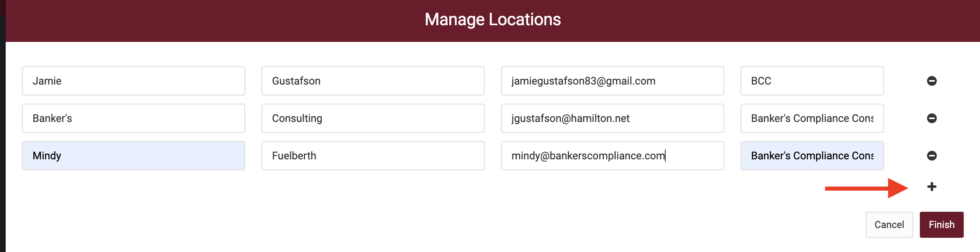Banking Regulations Compliance Services
The tools you need to improve your banking regulations knowledgeHow Do I Add Other Locations When I Purchase a Training?
** Links can not be shared for training.
A registration is required for each location.
Each location will receive its unique login.
Follow the below directions to Manage Attendees (locations).
Click on the item you wish to explore.
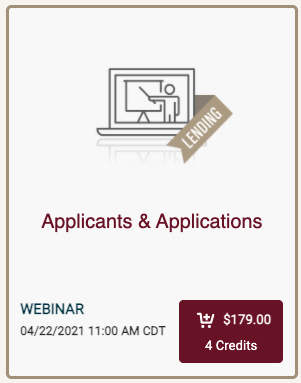
Find a short video clip with information about the training and a written description of this product.
Click “Add to Cart”
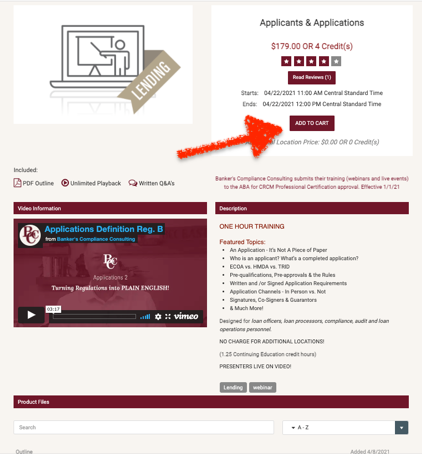
Click View Cart
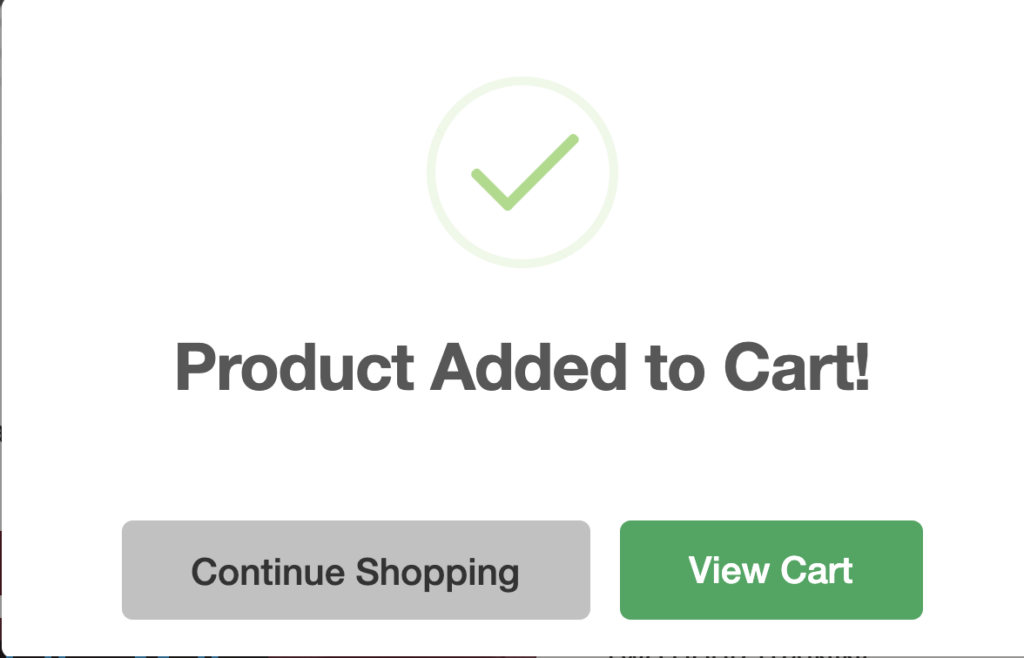
At this point, you may add as many attendees as you would like for the single registration price.
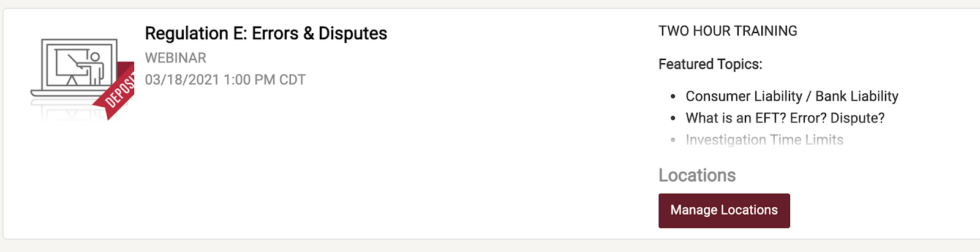
Increase the number based upon your need. All of your attendees will be listed here, including yourself if you will also be taking the training.
.png?width=1024&height=206&name=image7-980x197%20(1).png)
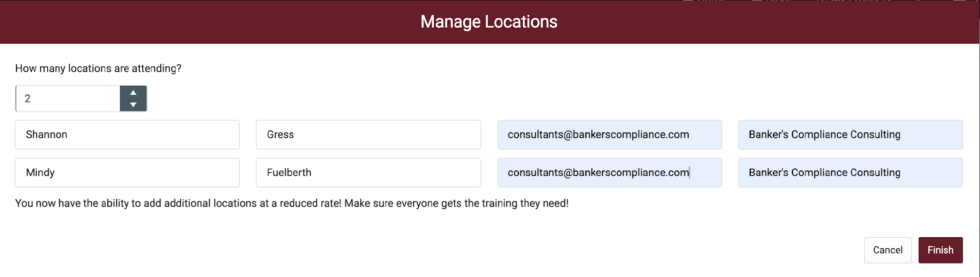
Click Checkout in the bottom right once you have finished.
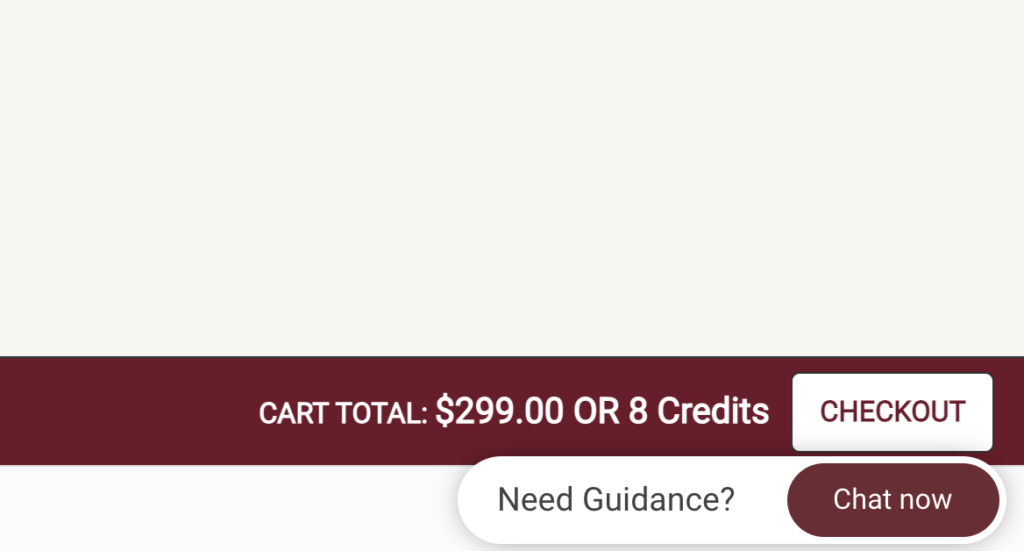
One thing to note, this is only for upcoming webinars. See https://www.bankerscompliance.com/where-to-find-the-video-of-the-training/ for further instructions on OnDemand Webinar downloads.
After Purchase
If your training is already purchased. Log into your account.
Press on “My Products”

Go to the webinar you wish to add more participants.
Note – There is no need to add more participants for on-demand webinars. You have access to the video and can share it with anyone on your team. These instructions are for upcoming events where each individual will need their own unique code to attend the live event.
Scroll down and click “Manage Locations.”